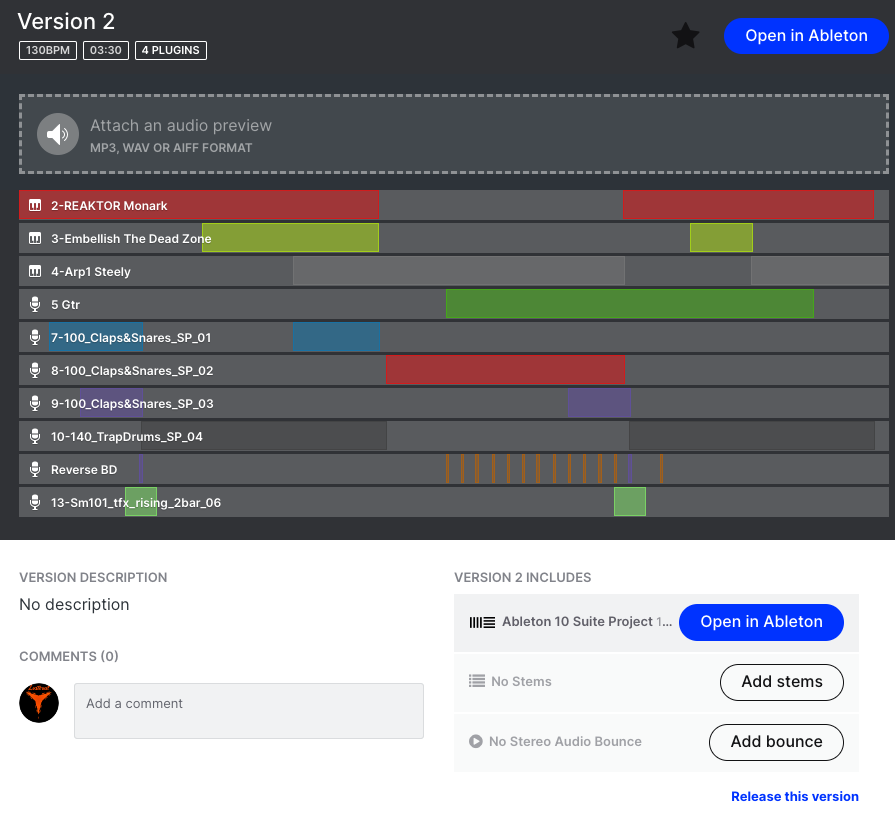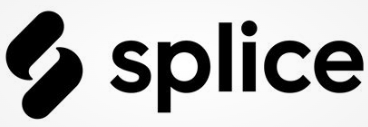Questions about online collaboration get posted every week on forums like Reddit, facebook etc. Let’s try and go through some of the best ways to collaborate with online partners.
If you haven’t read through it already please check out “Day 8 – Backing Up” because the last thing you want to have happen is your collaboration being deleted without a backup.
Saving from DAW
I mostly use abelton so this guide will talk about how to correctly save in abelton, though many DAW’s will have a similar method.
The main thing that we have to know is that abelton saves a whole folder not just a .ALS file (ableton live set file). This means the whole folder contains all the information we need not just that one file. many people try to send just the ALS file but this usually doesn’t work unless you’re only using the same stock instruments as each other. so what’s the better way to do it? Well if you have recorded any of your own instruments, vocals or something else you need to “collect all and save”. This will import everything that you are using that the other person might not have into the project folder.
Ensuring compatibility
When you work with someone else they may not have the same VST’s plugins or even DAW as you. It’s considerably harder with a different DAW as you have to usually just work with audio stems. If you are using the same DW many things can be imported, but still sometimes there are compatibility issues. for example between Mac and windows some plugins are different, maybe different versions or even different formats like VST or au. The simplest way to get past all this is to freeze your tracks in abelton-this means the person has the original information and can unfreeze the track if they have the correct plugins etc, but if they don’t have those plugins they can just rely on the frozen audio. So good general rule is to freeze any track with a plug in on it that is not a standard part of your DAW.
Another good tip for working across platforms (ie MAC to win) is to pay attention to the type of plug in you are using. VST is used in both Mac and windows whereas AU (audio units) are only used in mac and logic – this can be problematic if you try and send some au plugin files to a windows user. Once again freezing gets around this.
Sending files
In the previous post “Day 8” we talked about backing up. A number of these cloud services can help you in your online collaborations. The most basic starting with something like Google Drive, once you collect all and save your project into a Google Drive folder you can share it with someone and they will get that synchronised to their computer. Try to make sure you have the desktop client for Google Drive so it automatically downloads these files, you don’t want to have to manually download each time you make an edit because this will become tiresome. Another great service is Splice studio, this does what Google Drive can do and more. It shows the different tracks in your project and the arrangement, keeps multiple versions and can easily be shared and published online. Personally I think this is the best option for collaboration as it is the most feature rich and free!